Live Chat plugin for WordPress
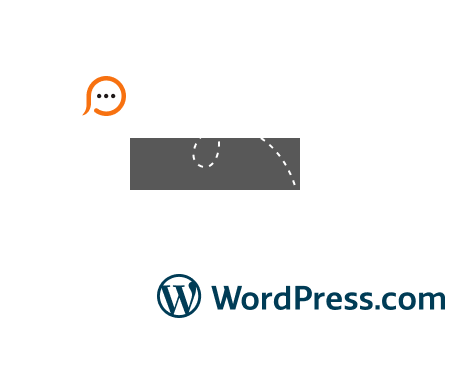
If you have been looking for a live chat which is easy to add to your WordPress website, you have come to the right place!
Provide Support offers easy integration and a rich set of features and customizations for your live chat window. To download the live chat plugin, visit its official page.
While using Provide Support Live Chat Plugin for WordPress you can:
Integrating live chat into your WordPress site is super easy, but if you need any help, we are online 24/7 and ready to answer your questions!
To install the live chat plugin on your website: