Microsoft Outlook: How To Add Live Chat Button to the Signature Block
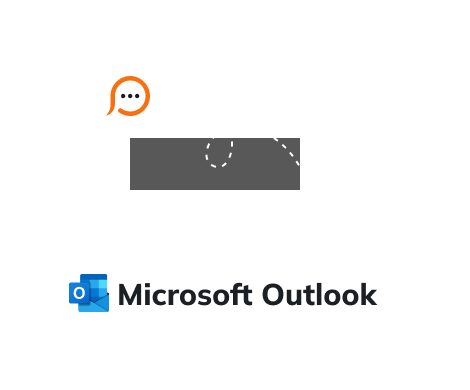
If you are looking for ways to add live chat button to your Outlook emails, you are on the right track.
Chat button in your email signature will show that your customer care team is ready to assist right away.
Let your customers contact you right from the letter they received!
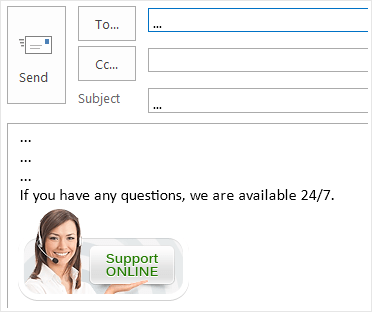
So, complete these simple steps and in a few minutes you’ll have live chat button in your Outlook signature block.


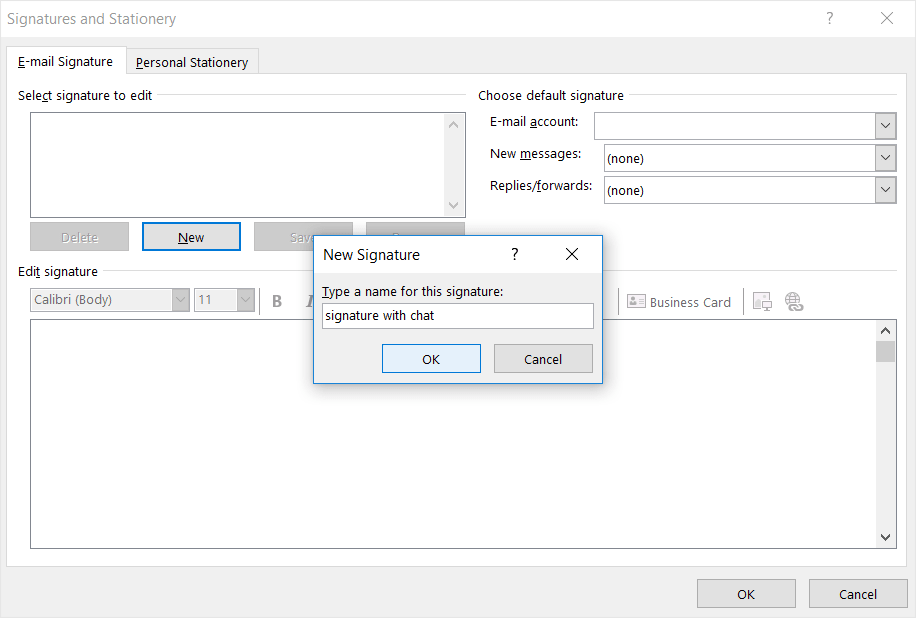
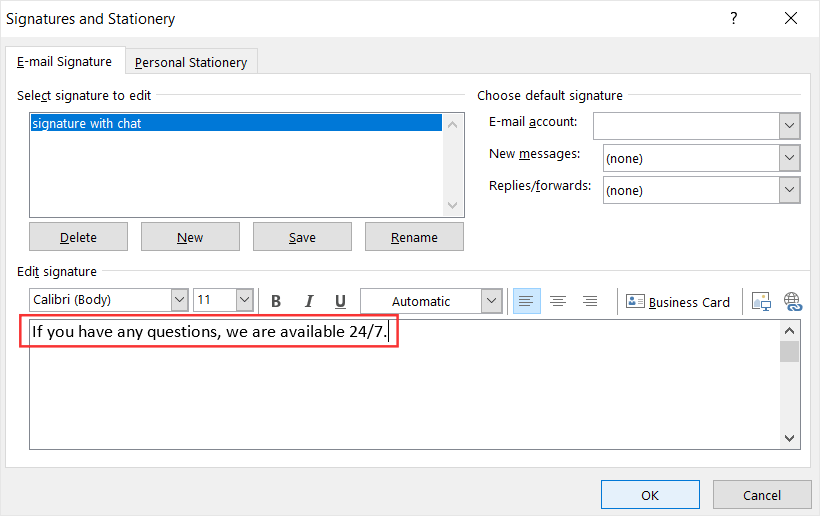
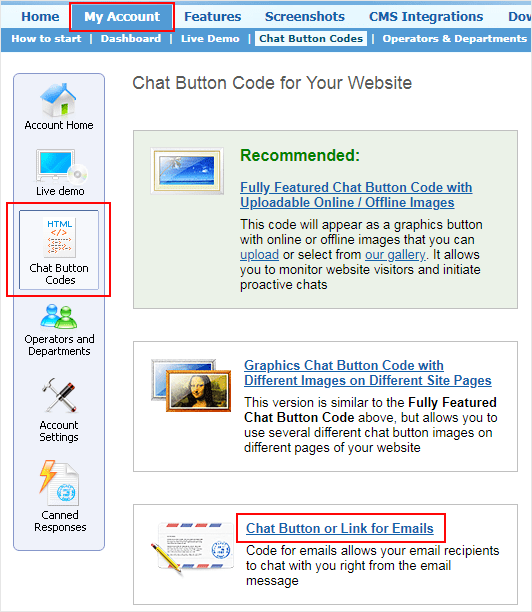



<div class=WordSection1> line. Paste the code (you copied previously) immediately after it. Save changes. 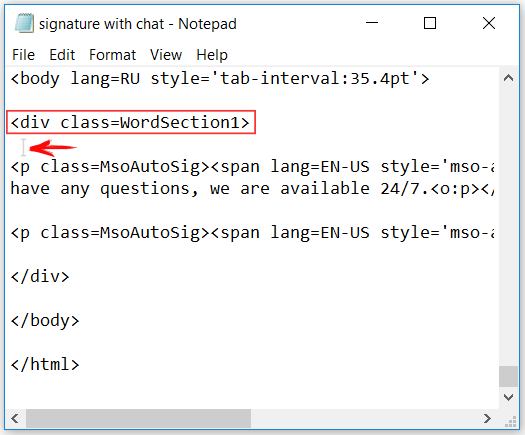
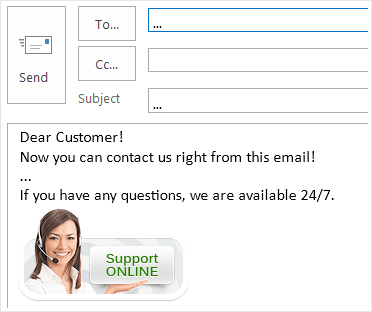
Still have questions? Contact our live chat support team at any time. We’ll be happy to help you.