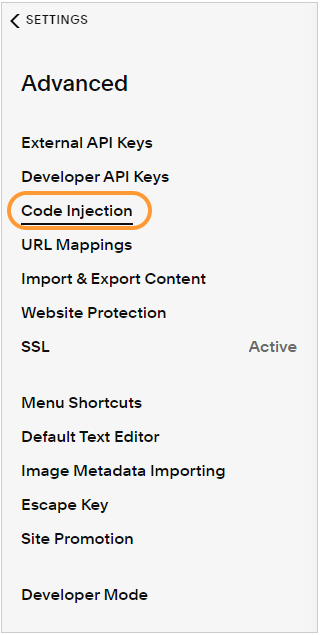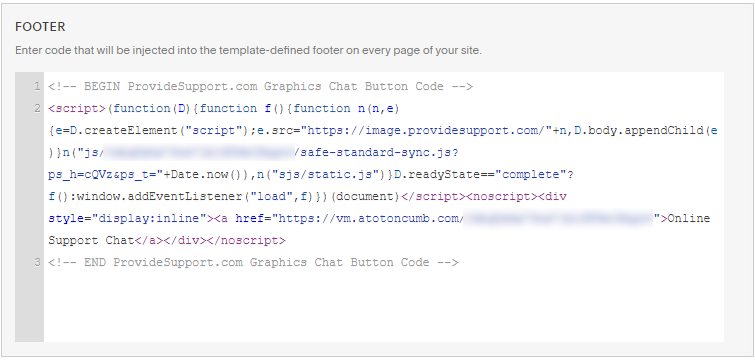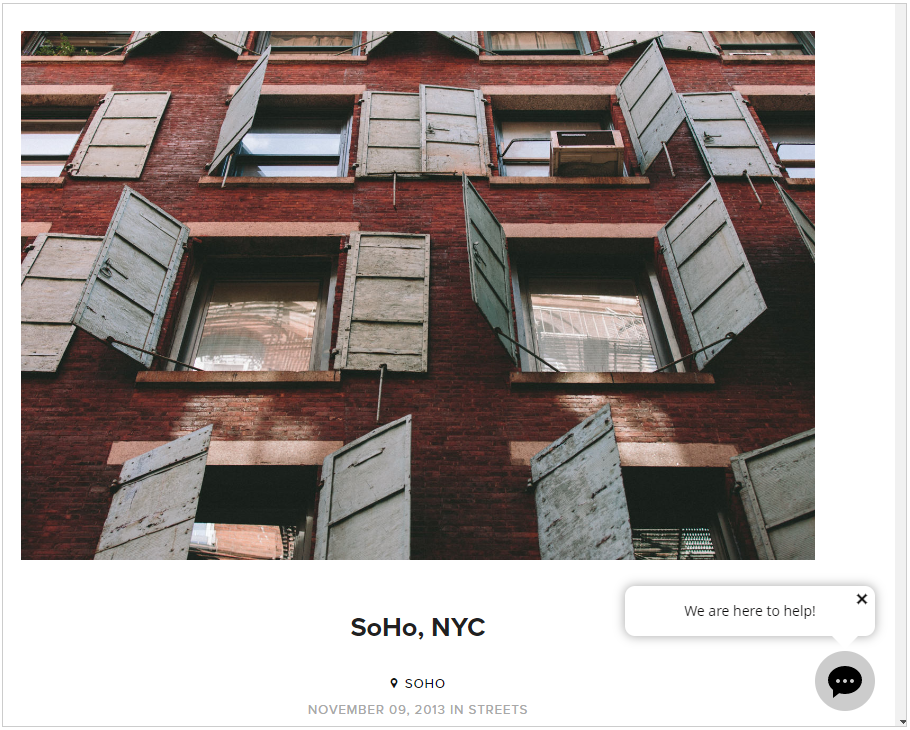Squarespace and Provide Support Live Chat Integration
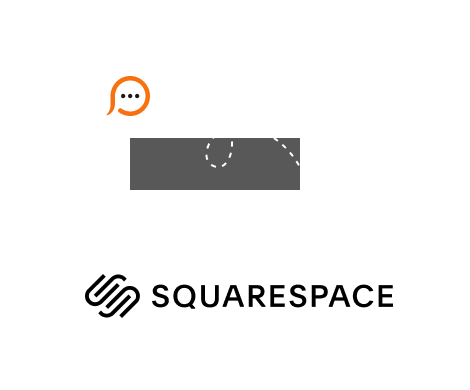
Squarespace websites are built based on the latest HTML, CSS and JavaScript techniques. They are easy to customize and have a user friendly website builder interface. In addition to this they empower users with all tools needed to build an online store fast and easily. Squarespace website builder also lets you integrate live chat software using available tools with website builder tools. To proceed with live chat for Squarespace integration, please follow instructions in our guide.