Live Chat for osCommerce Integration
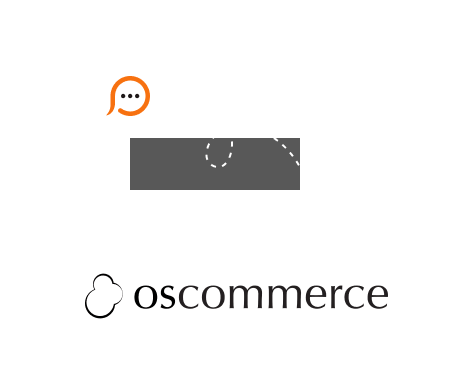
Live Chat button code can be added to your osCommerce website in two ways: through admin panel using osCommerce banner manager or directly to website template through FTP or CPanel client. The fastest way to integrate Provide Support Live Chat software will be by using our floating chat button code. It allows placing your click-to-chat button to a fixed position on the browser window. In our gallery you will find various vertical live chat button images and nice icons which can be placed to your website top or bottom corners.
Please follow this guide to add your chat button via osCommerce Banner Module: