Provide Support Live Chat Integration for MailChimp
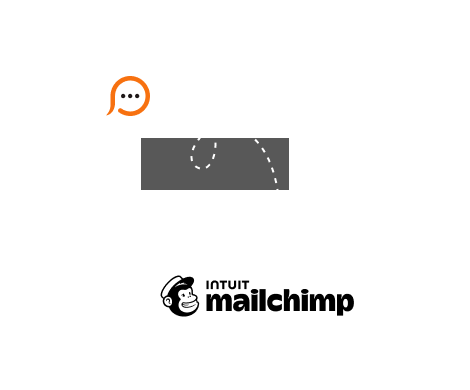
Sending newsletters and various email notifications became integral part of our workflow. When delivering information to your target audience you expect a response through email or other available communication channels. With Provide Support live chat tool you can enable your customers to contact your live chat team directly from emails by clicking a live chat button or chat link embedded into you email signature or template.
More than 6 million people from around the globe use MailChimp to send 10 billion emails every month. This tool is known for its rich set of features and great email marketing opportunities. It also lets integrate Provide Support live chat software fast and easily. Please follow the below steps to add a live chat button or chat link to your email newsletters: