Live Chat for CoreCommerce Integration
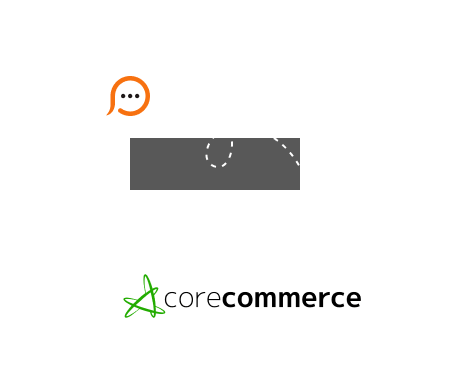
It's very easy to set a live chat service on your CoreCommerce website up and running. Provide Support live chat software integration with CoreCommerce shopping cart website will take a couple of minutes. Just follow there steps to reinforce your online store with cutting edge communication technology:
</body> tag