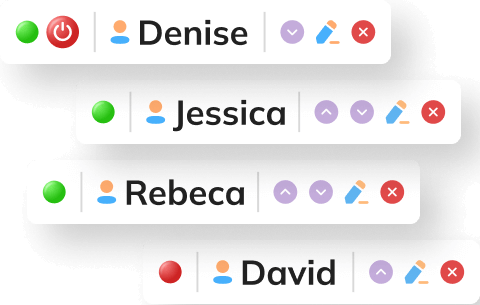For each new account, our system creates a default set of 3 agent profiles. You can create any number of additional ones during the trial. After your trial ends, your subscription plan will determine the number of agent profiles you can create in the account.
Managing these profiles is quite straightforward in the "Operators and Departments" section of your account control panel.
- To create a new profile, click on the link "Create new operator".
- To edit a profile, click on the pencil icon next to it.
- To remove a profile, click on the red X icon next to it.
- You can reorder profiles by dragging and dropping them or by using the green arrows on the right.
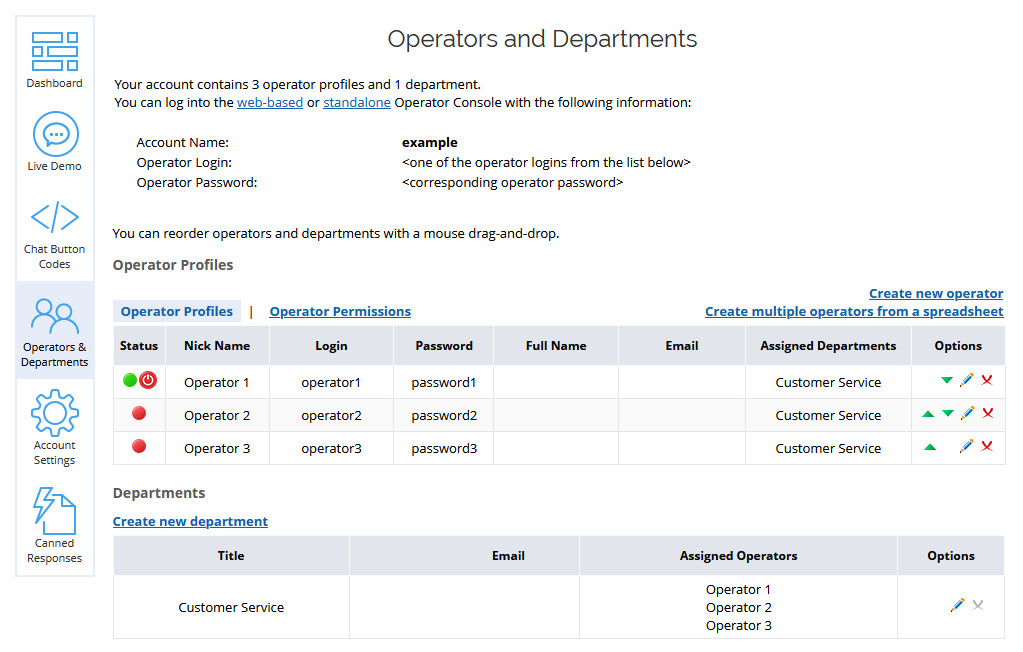
Forced Logout
Occasionally, agents may forget to log out from the operator app, leaving their profiles active and unable to respond to customer inquiries. To address this, you can forcibly log them out through your account control panel.
Navigate to the "Operators and Departments" page where you will see the current status of each agent - Online, Away or Offline. To log an operator out, click on the red switch button next to the profile. It can take up to 20 seconds for the status to be updated. You can refresh the page to make sure that the operator status has changed.
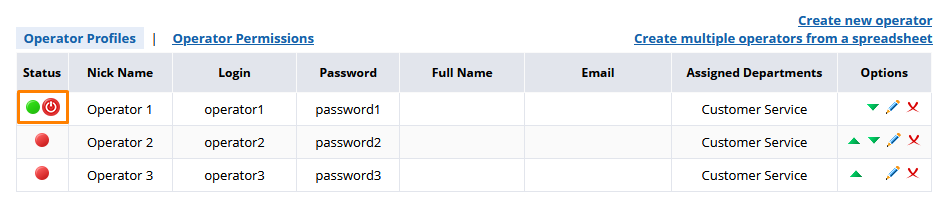
Elements of the Agent Profile
When creating or editing an agent profile, you'll fill out a form with standard details such as login, password, name, and email. If an email is provided, you can opt to send chat transcripts to it by checking the appropriate box. Please note that if you specify the same email at the account or department level, you may receive multiple copies of the same transcript. Check our article for more details on how chat transcript sending works in our system.
Here you can also assign your agent to different departments using the corresponding checkboxes.
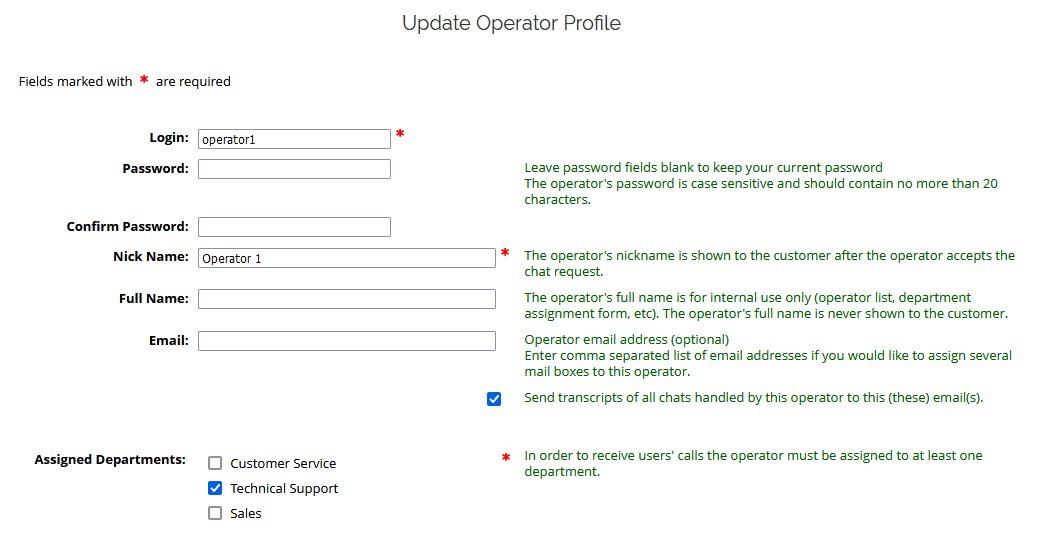
Additionally, you will see a block where you can upload a real photo of the support agent, choose a generic photo from our gallery or leave it blank. If you wish to remove an existing photo without replacing it, select "Don't use operator picture" and save your changes.
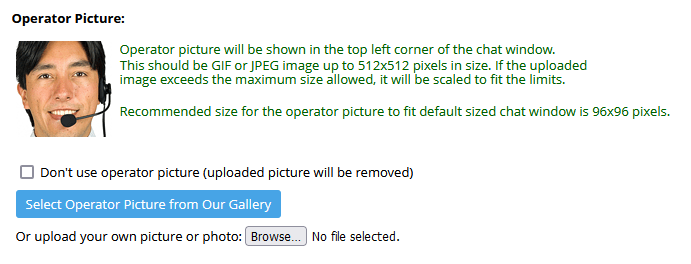
Agent Permissions
There are several features of the operator app that the company may need to allow or restrict for all or specific agents, so they can be managed through permissions:
- Accept chats automatically without clicking on the "Accept" button
- Block visitors by IP
- Delete messages
You can get a quick overview of these permissions for all your agent profiles by switching to the "Permissions" tab on the Operators and Departments page.
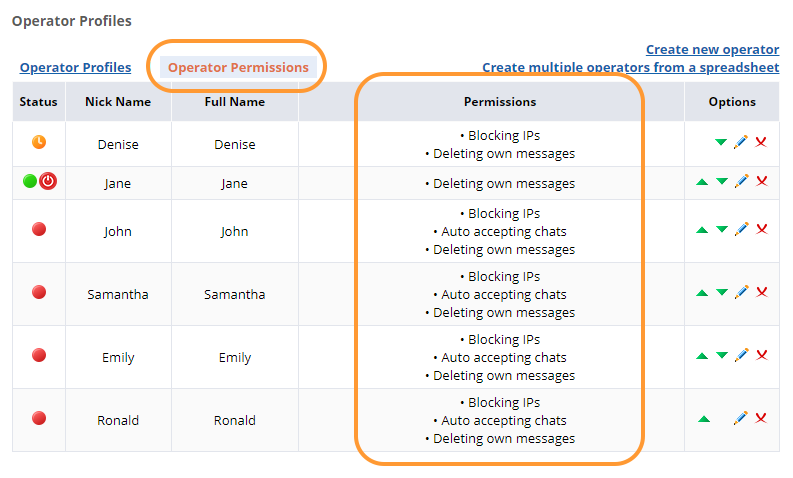
To edit permissions for a specific agent, click on the pencil icon next to the profile and scroll down to the "Operator Permissions" section.
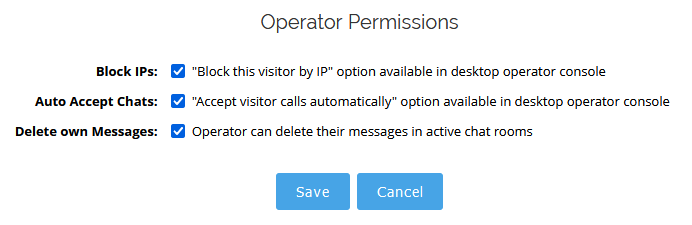
Creating Agent Profiles in Bulk
For those managing a large number of operator profiles, we offer the option to create profiles in bulk with a CSV file. To start the process, click on the link "Create multiple operators from a spreadsheet" above your operator list.
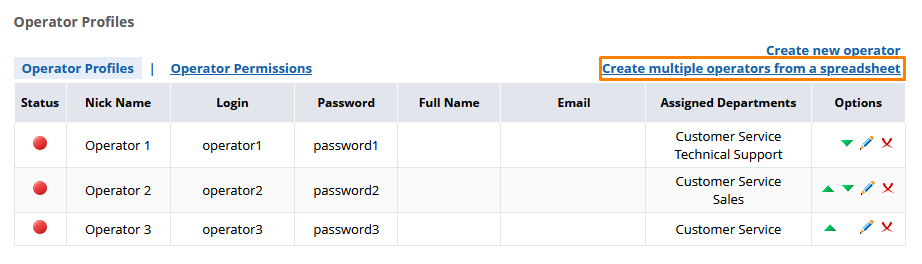
After that you will be able to download a template file in CSV format, which you will need to fill and upload back through the same form. In our user manual you can find more details on the template file and how to fill it.
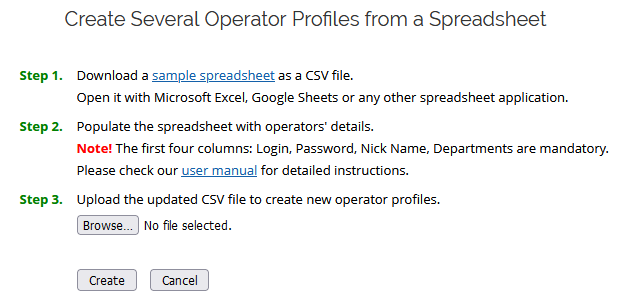
So, there you have it: with the ability to fine-tune profiles, force logout of forgotten sessions, and import agents in bulk through a spreadsheet, Provide Support makes the process easy and convenient. If you still have any questions or need assistance with setting up, feel free to contact our support team through our chat or at anytime.