Chat transcripts are a valuable source of information that can help you improve your customer service in many ways. You can use them to review your agents' performance, collect feedback, identify issues, and resolve complaints. In this article, we will show you how to customize your chat transcripts settings in our live chat system, so you can make the most of this feature.
There are two ways to receive chat transcripts in our system – they can be emailed to you after each chat or you can view them online through a separate Transcript Viewer app.
Receiving Chat Transcripts by Email
When this feature is enabled, our system sends chat transcripts to the specified emails immediately after each chat, with a possible delay of up to 5 minutes if you have post-chat survey enabled. This delay is necessary to make sure that your customer has enough time to fill the survey and its results are included in the corresponding chat transcript.
You can configure chat transcript delivery on 3 different levels – company level, department level and operator level.
At the company level, you can direct all company transcripts to a single email address or multiple emails at once. To set this up, follow to the Account Settings -> Chat Transcripts page in your account control panel. There you can also specify an additional email for missed chats, i.e. chat requests that haven't been accepted by anyone.
You can include up to 5 comma-separated emails in each field.
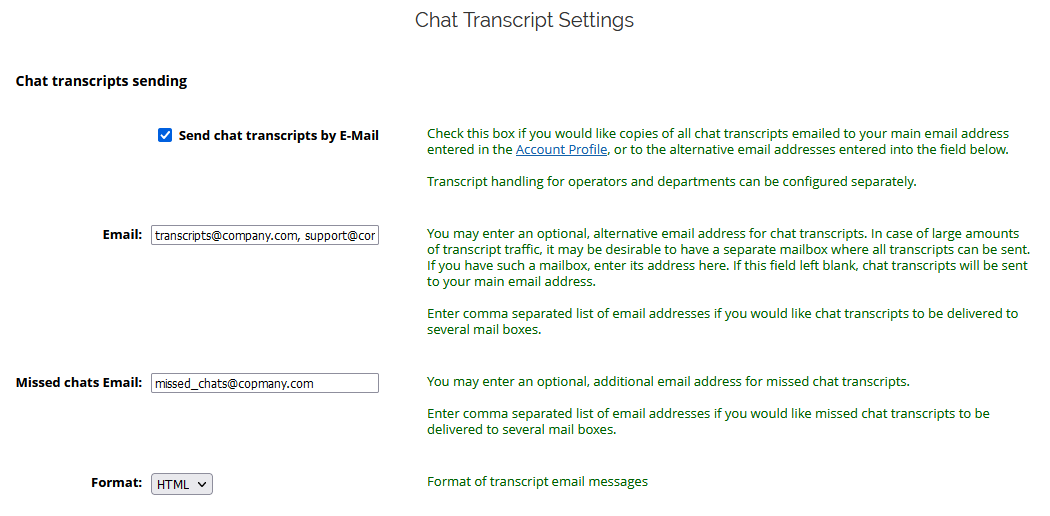
If you wish to organize it by department, each department can receive transcripts of their respective chats. To enable this functionality, navigate to the Operators and Departments page, specify the department email, and select the checkbox to send chat transcripts to that address.
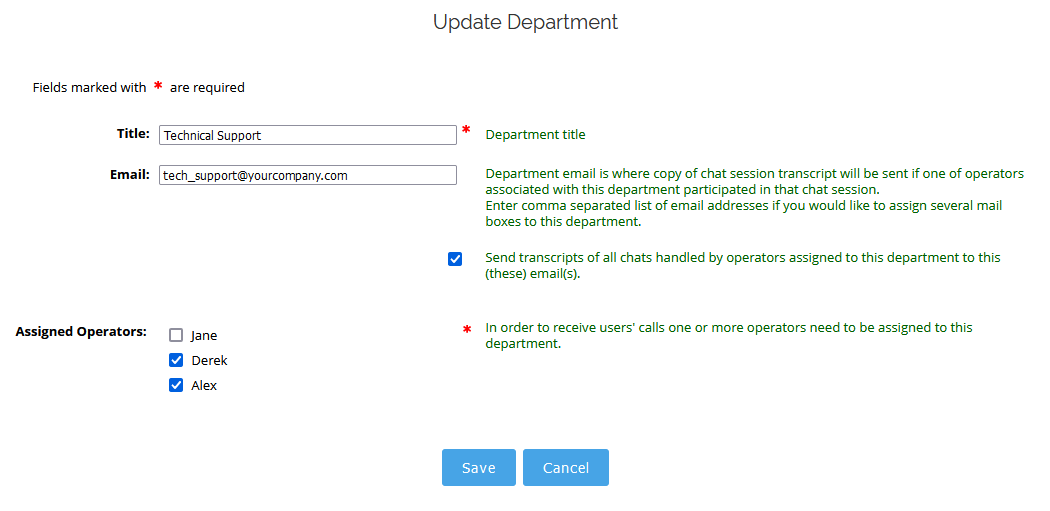
Additionally, each operator can receive their own chat transcripts at the email address specified in their operator profile. It can be set up in a similar way within the Operators and Departments section of your account control panel.
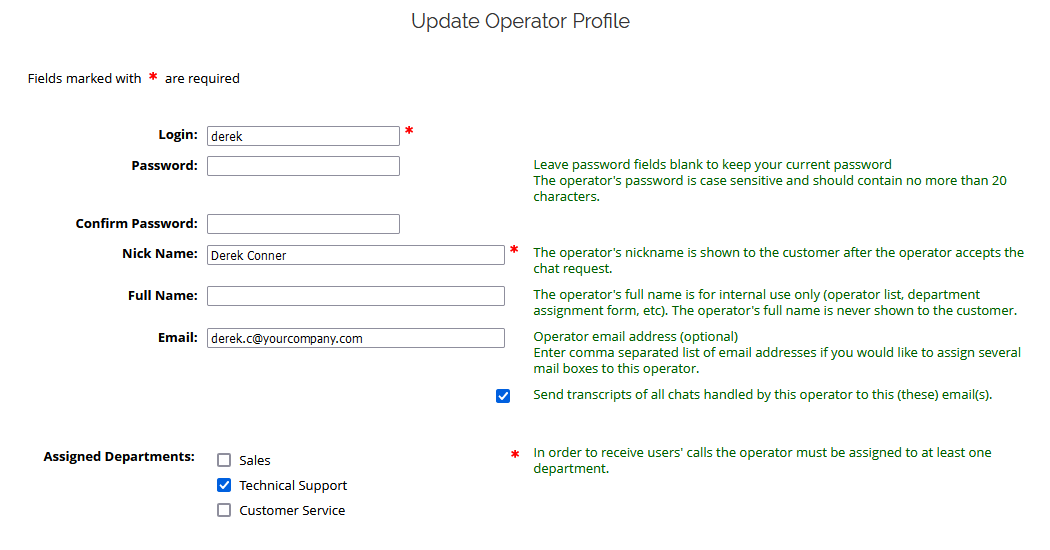
All three levels work independently, sending an additional copy of the chat transcript to the specified account, department and operator emails. It means that if you enter the same email address at the account, department and operator levels, you will receive 3 copies of each chat transcript. To avoid this, while still using the same email address when needed, simply uncheck the boxes for receiving chat transcripts in the department and operator profiles. If you leave it checked at the account level, you will still receive one copy of each transcript for the entire account.
Viewing Chat Transcripts Online
In addition to email delivery, we offer the option to access chat transcripts through our dedicated Transcript Viewer app, available at https://transcripts.providesupport.com/
Chat transcript saving is initially disabled in all new accounts, because some companies may see it as a data privacy or safety issue, so to start viewing your chat history within the app, you need to enable this feature on the Account Settings -> Chat Transcripts page in your account.
If you want to receive chat transcripts by email and also view them online through the app, you can have both options enabled at the same time.
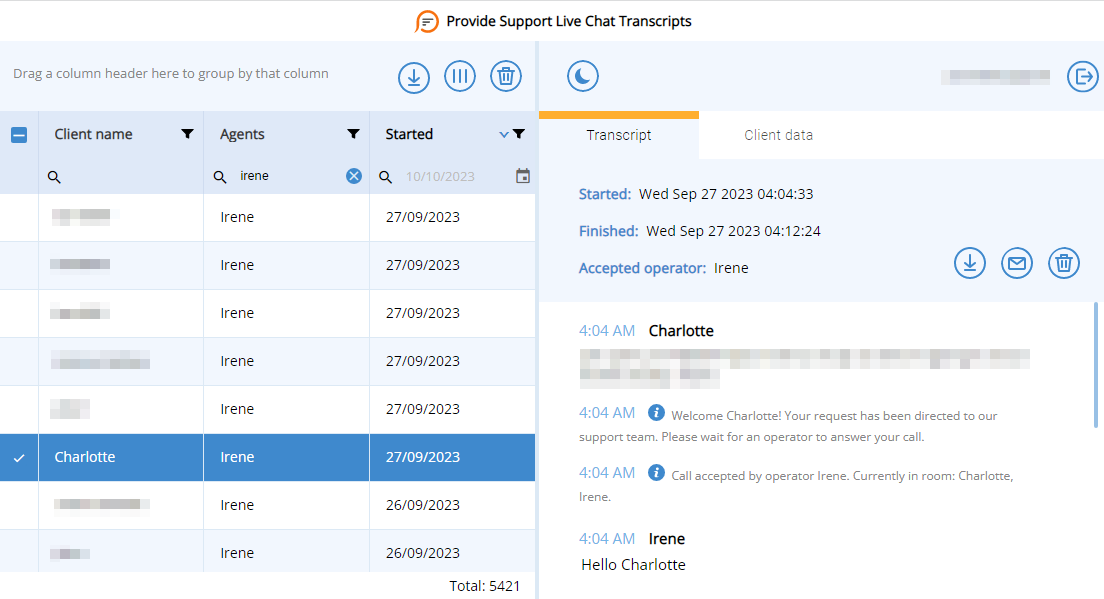
Once you've enabled transcript saving and allowed some time for the collection of chat transcripts, you can access the Transcript Viewer by logging in at https://transcripts.providesupport.com/ using your account name and the main account password. Inside, you'll find all the tools to find, sort, filter, and export your chat transcripts in different formats. You can get more details about the capabilities of the Transcript Viewer on chat transcript viewer page and in our user manual.
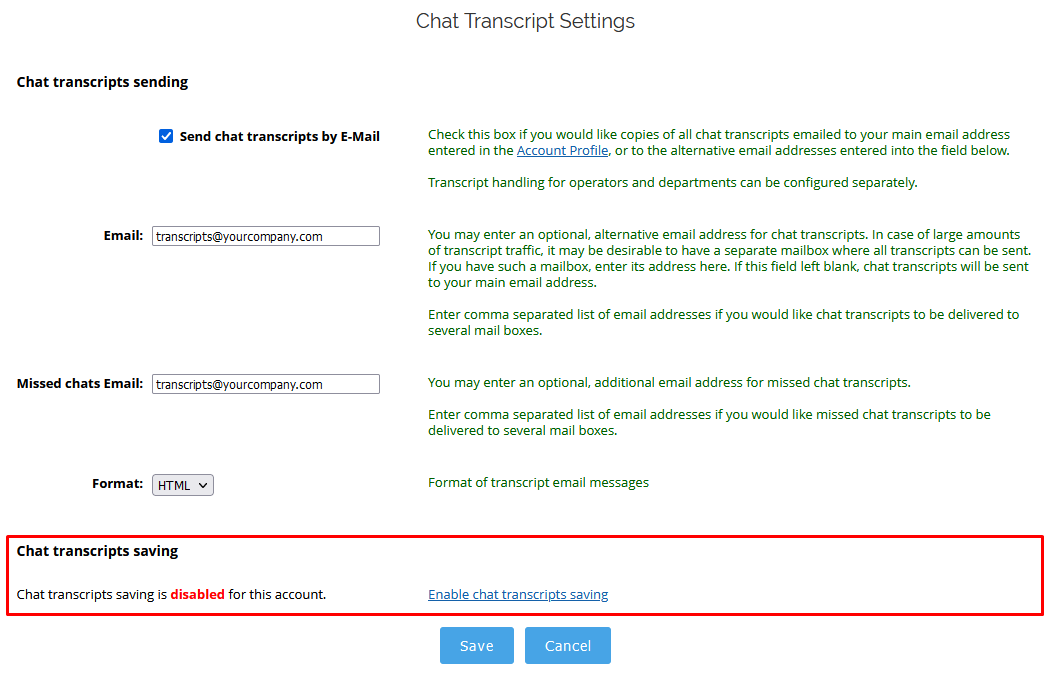
Please note: if you get a "Data Loading Error" right after you log in, most probably it's an issue with your browser files, which can typically be resolved by clearing the local storage in your browser. Here you can find instructions for doing so in different browsers.
To sum it up, chat transcripts are like your customer service toolkit. Whether you prefer the convenience of email delivery or the flexibility of our Transcript Viewer app, manage them well to evaluate your team's performance, gather valuable feedback, and tackle any problems along the way.
