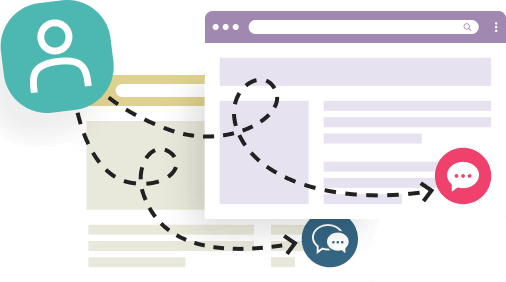If you have several websites and would like to have a live chat button on all of them, there is no need to purchase additional subscription plans. Provide Support live chat allows you to use one single account on all your websites at no additional cost.
All you need to do is copy and paste the same chat button code on all your websites. After that, you will be able to see visitors in your agent app and accept chat requests from any website at the same time. The only limitation of this setup is that your chat window will be identical on all your websites, meaning that it will show the same pre-chat form, welcome message, color scheme, etc.
How to distinguish visitors on different websites
Even though all your visitors and chats from different websites will be displayed together in your operator app, you can easily tell them apart both in the visitor list and during the chat.
When looking at the Visitors tab, you will see which website each visitor is on by checking the "Current Page" column. You can easily reorder the columns by dragging them by their titles, in case you need to bring Current Page to the right to make it more visible.
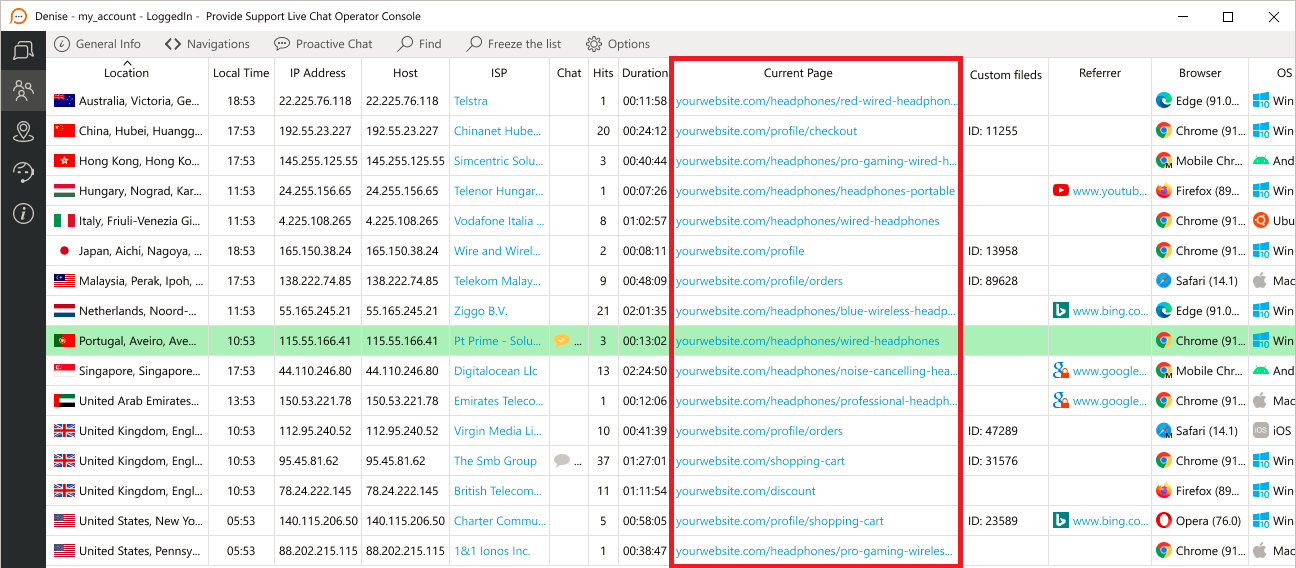
During the chat, you will have an additional "Called From" field which will show you which page your customer initiated the chat from. These details will also appear in your chat transcripts in the Visitor Details section, so you can always keep track of your chat performance on all your websites.
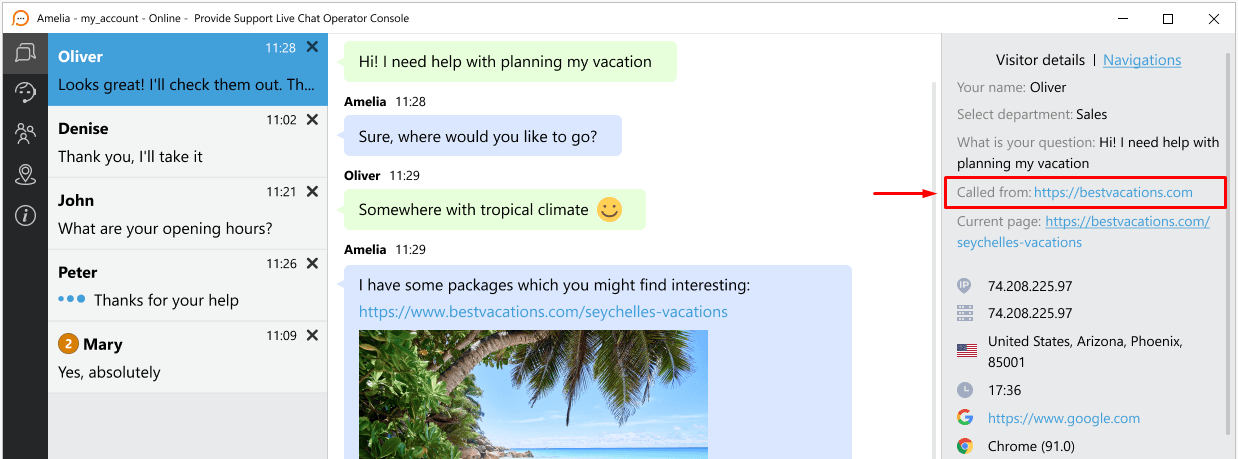
Use the power of statistics
In Provide Support Stats module, there are two separate sections dedicated to your website and chat traffic, giving you more insight into your visitors' behavior on all your websites. They are called Chat Referrers and Website Traffic.
The Chat Referrers section gathers all the data from the Called From fields described previously. Here you see how many chats and offline messages were initiated by your customers from each page. You can sort the data by URL and by values, display it on charts, or export it in CSV format to analyze further.
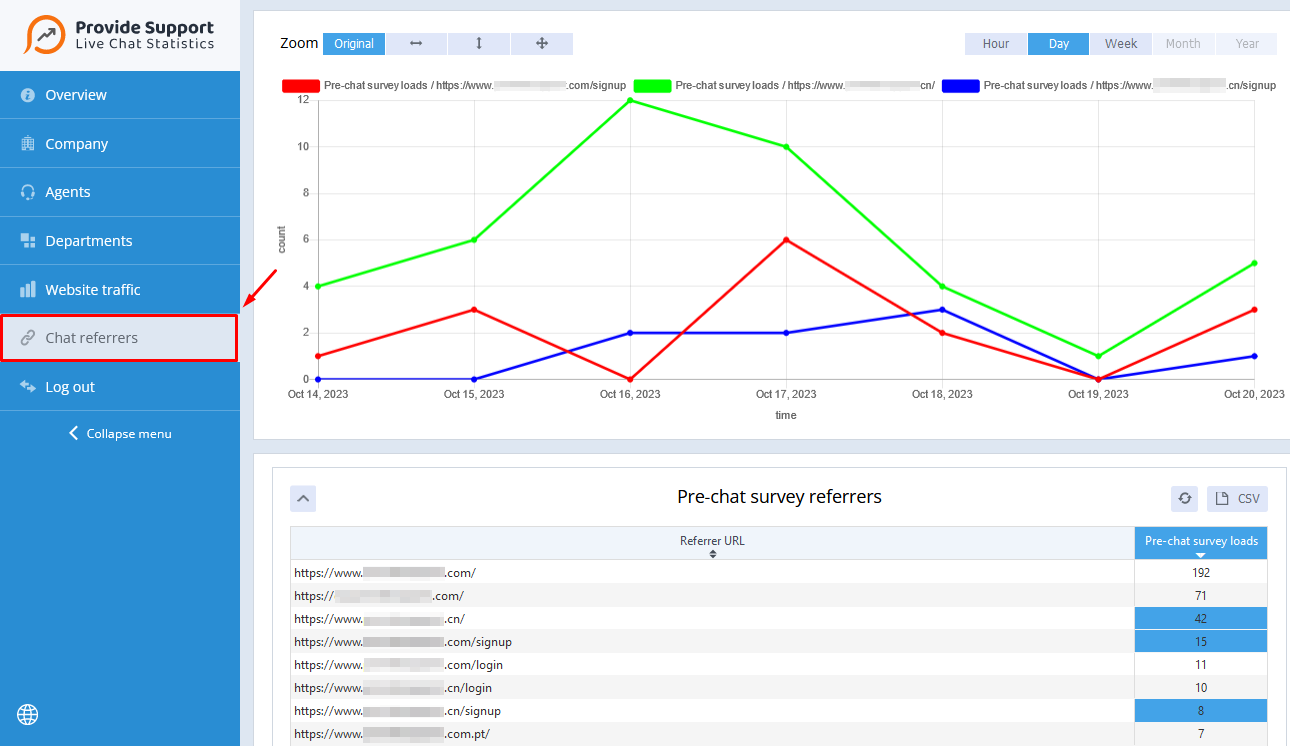
The Website Traffic section will show the number of pageviews on all your websites and also all your traffic referrers. A referrer in this section means a page which the visitor came to the website from. It can be a search engine, such as Google or Bing, or a different website that links to yours. Please note that sometimes the referrer field may be empty, so it will be displayed as Unknown, and sometimes it may show your own website. There is nothing we can do to make it more accurate, unfortunately, because our script just takes whatever referrer value is recorded and passed by the visitor's browser.
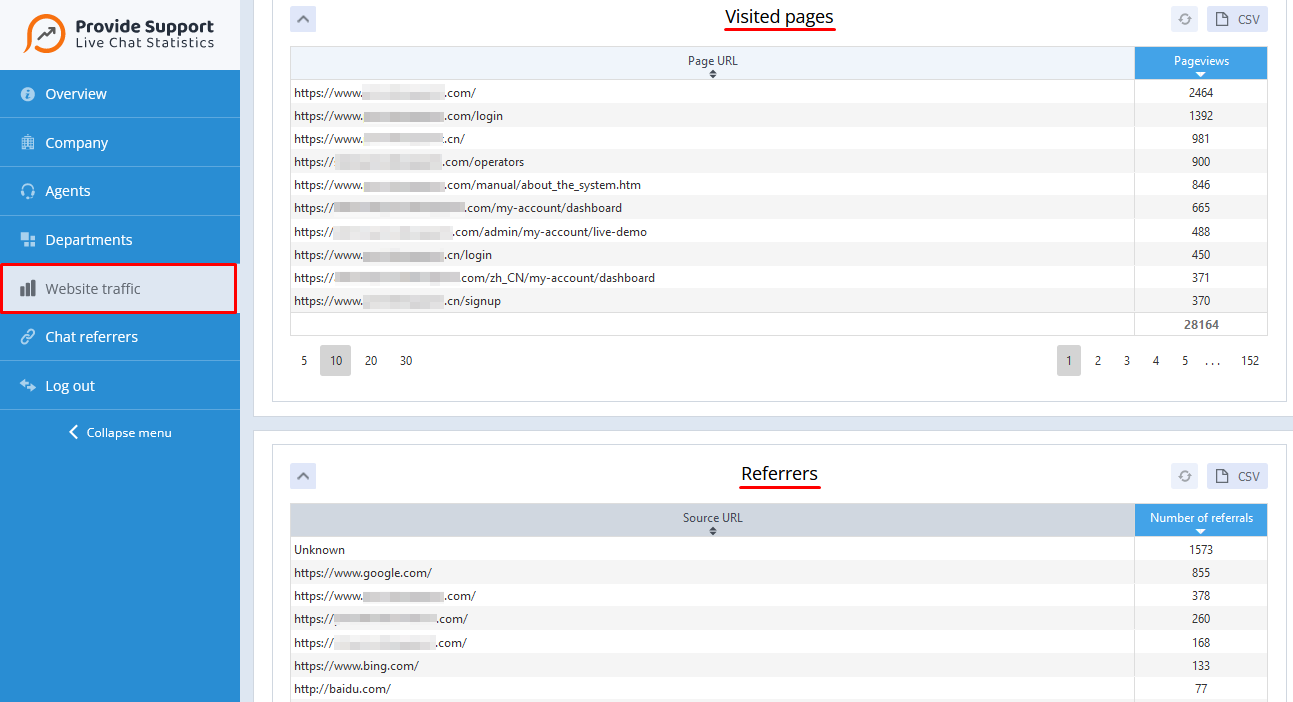
For more information about our Stats module and instructions on how to enable and use it, check our online user manual.
Enjoy using one subscription for any number of websites
As you can see, using one account on several websites is easy and convenient with Provide Support live chat. You can save money and time by managing all your chats from one place, while still being able to distinguish visitors and chats from different websites. You can also use our statistics tools to monitor your website and chat traffic across all your websites and optimize your customer service accordingly. If you have any questions or feedback about this feature, please feel free to contact us anytime. We are always happy to hear from you!