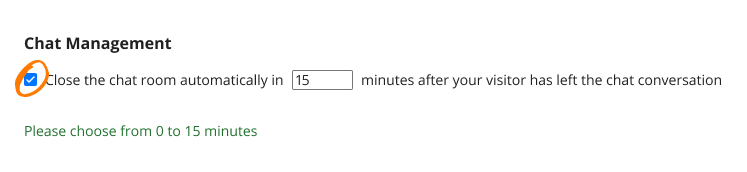Chats Distribution
Chats Routing to All Agents
This chat distribution method is enabled by default in all live chat accounts. The chat request is sent to all online agents, and any of them can accept it. Once accepted, the chat disappears from other agents' apps, and they can no longer pick it up. This routing method is particularly convenient for teams where agents multitask, allowing any available agent to handle an incoming chat request.
Chats Routing to a Specific Agent
There are two ways to route chats to a specific agent: round-robin and random. In these cases, an incoming chat request is either assigned to a random agent or the agent next in the round-robin queue. The round-robin queue is determined by the order in which agents log in to the agent app.
An advanced version of random and round-robin distributions is also available, which considers the number of chats an agent is currently handling - this is known as load-balanced distribution.
Load Balanced Chat Distribution
If your agents receive a steady flow of chats and you want to distribute them evenly, select the load balanced round-robin or load balanced random option. With these methods, the system assignes incoming chats to the agent with the lightest workload. This type of chat routing is especially useful if your agents handle cases of varying complexity - where simple issues may take a few minutes to resolve, while more complex cases could take up to 30 minutes.
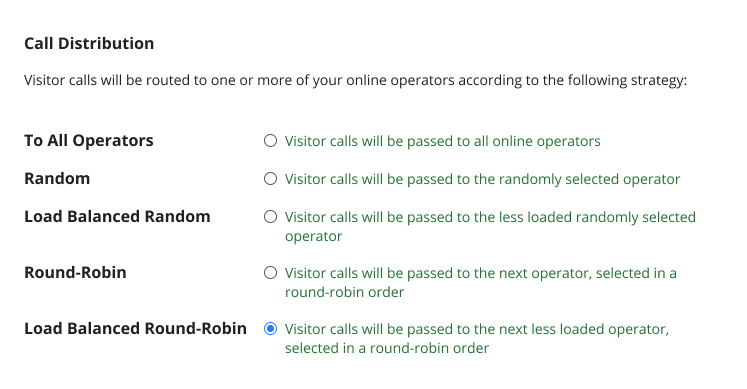
Chats Routing Between Departments
You can assign agents to specific departments. When a visitor selects a department in the pre-chat survey, the chat request is routed to the online agents assigned to that department, following the chat distribution rules set in your account. If needed, agents from other departments can also be invited to join the chat.
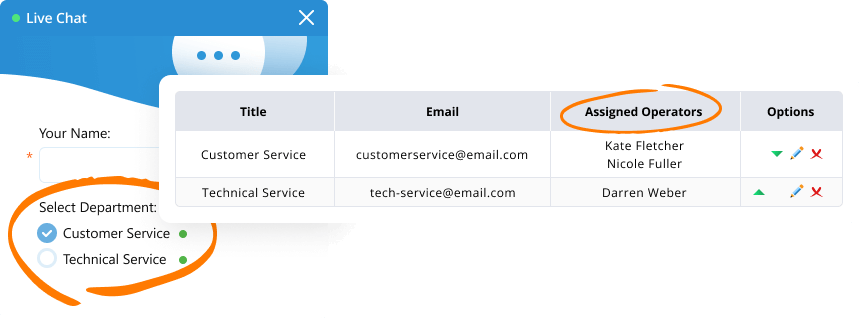
Chats Automatic Accept
Auto-Accept in the Operator Console
To provide efficient customer service, you can activate the "Accept visitor calls automatically" feature in your agent app. With this feature enabled, chat calls will be accepted automatically as soon as they are routed to an agent. This feature will work well for round-robin or random chat distributed methods. However, for "To All" chats distribution method, enabling this feature is not recommended, as the primary purpose of this method is to allow all agents to see an incoming chat request and accept it based on their expertise or current workload.
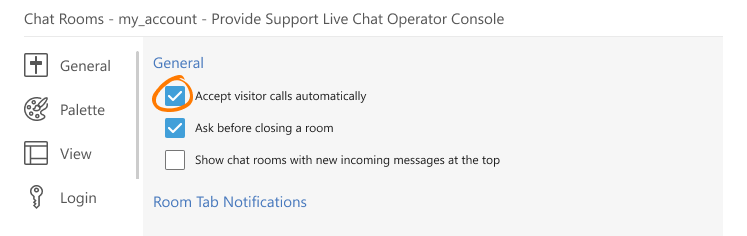
Auto-Accept Permission for Agents
As an account administrator, you can control whether agents have permission to use the automatic chat acceptance feature. To adjust this setting, log in to your account's Control Panel and navigate to the Operators and Departments page. Here, you can review your agents' permissions and disable "Auto Accept Chats" permission if necessary.
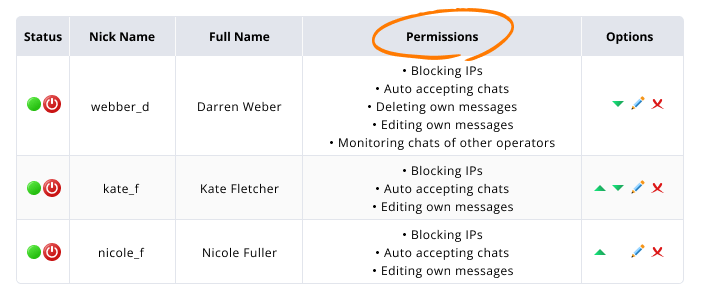
Inactive Chats Management
During a busy workday, it's easy to forget to close an inactive chat where the visitor has left the conversation. To address this, we've introduced an option to automatically close inactive chat rooms after a selected time period.
To enable this feature, go to the Account Settings / Chat Management page in your account. Here, your can select the live chat routing option and set the time for auto-closing inactive chat rooms. You can choose a time between 0 and 15 minutes.